Why Battery Life Matters: Simple Ways to Maximize It
Don’t you hate it when you’re working on your laptop, scrolling through your phone, or enjoying your tablet and your battery drains? These days, it’s crucial to have a long-lasting battery life for staying connected. Thankfully, optimizing battery life isn’t just about charging less often; it’s about using your device smarter. We are here to discuss how you can maximize battery performance on phones, laptops, and other gadgets.
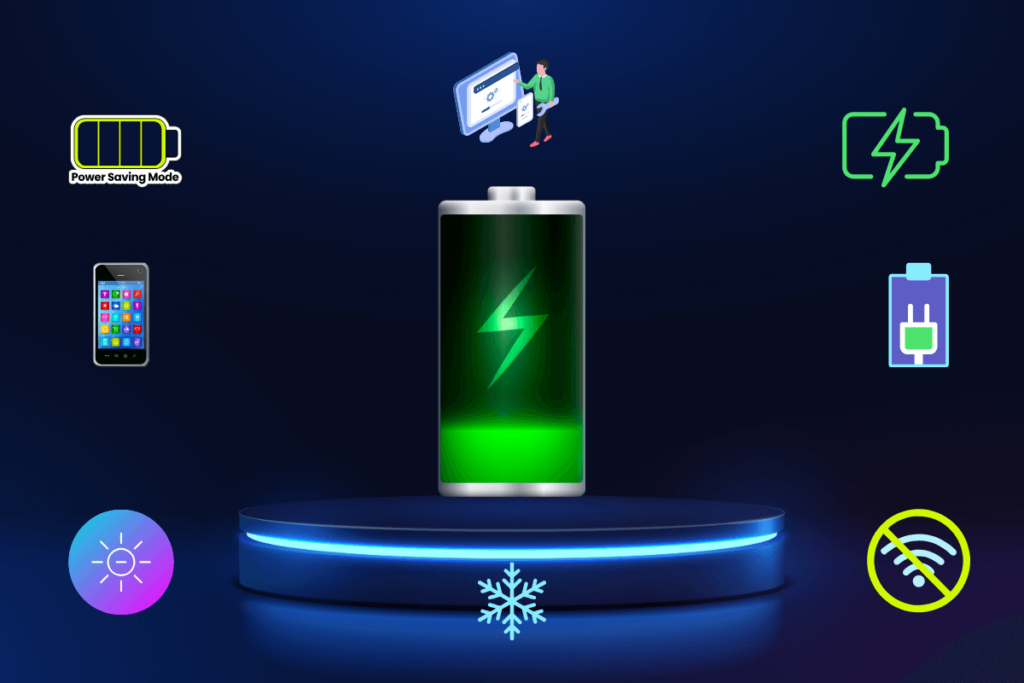
1. Adjust Screen Brightness
What do you think is the biggest battery-drainer of your device? The answer is- screen.
Tip for Phones: You should lower the brightness manually or set it to auto-adjust based on lighting conditions.
Tip for Laptops: You can also reduce the brightness or use a keyboard shortcut to dim the display when needed.
Bonus Tip: Dark mode consumes less power than bright displays. You should use it whenever possible, especially on OLED screens.
2. Manage Background Apps and Processes
Background apps can quietly drain your battery without you noticing.
Tip for Phones: On both iOS and Android, you should check which apps are running in the background and you can disable background refresh for apps you don’t need.
Tip for Laptops: On Windows, you can use Task Manager, and on Mac, use Activity Monitor to close unused processes and apps.
3. Enable Power-Saving Modes
Most modern devices come with built-in power-saving features.
Tip for Phones: Both Android and iPhone have power-saving modes that reduce performance and limit background activity to conserve battery.
Tip for Laptops: Use power-saving or battery-saver modes, that reduce screen brightness, lower CPU usage, and deactivate unnecessary background functions.
4. Turn Off Unnecessary Connectivity
Unnecessary connections like Wi-Fi, Bluetooth, and location services can drain your battery quickly.
Tip for Phones & Laptops: Turn off Wi-Fi, Bluetooth, and location services when not in use. You can also consider enabling airplane mode when you don’t need any connectivity.
5. Reduce Push Notifications and Syncing
Frequent notifications and syncing drain your device as they constantly pull data from the internet.
Tip for Phones: You can limit push notifications from apps like email, social media, and messaging apps. Set the email to fetch manually instead of pushing in real-time.
Tip for Laptops: Disable automatic syncing for apps like cloud storage or email and set them to sync manually when you need them.
6. Update Software Regularly
Software updates often come with optimizations that improve battery life and performance.

Tip for Phones & Laptops: Keep your operating system and apps up to date to benefit from the latest battery-saving improvements. Be cautious of major updates, though—sometimes they may temporarily affect battery life.
7. Optimize Your Battery Charging Habits
How you charge your device plays a big role in battery longevity.
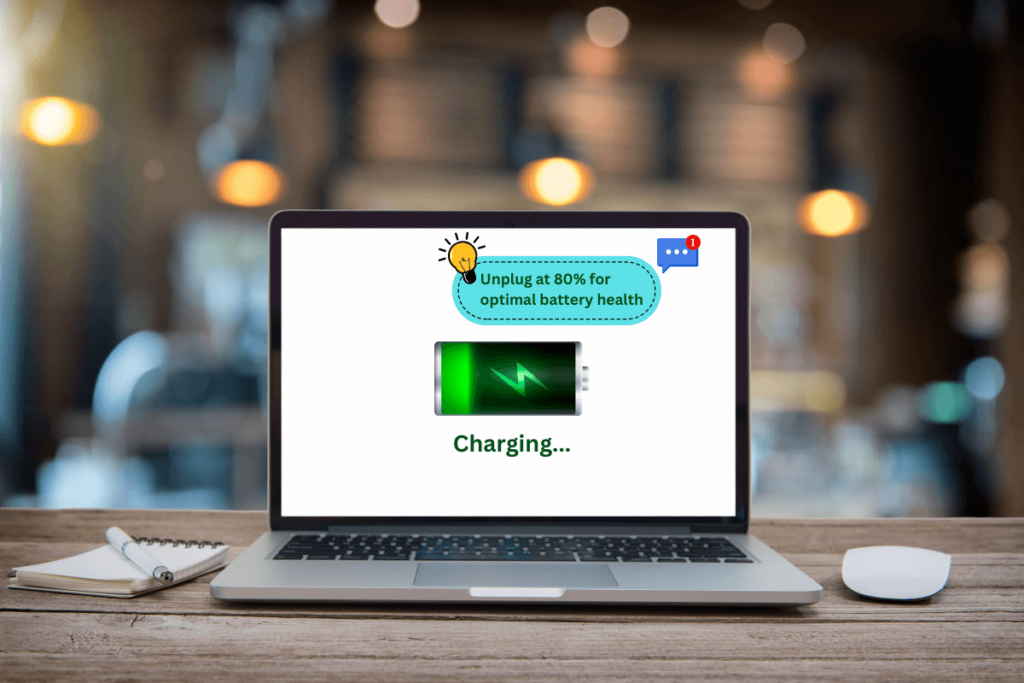
Tip for Phones & Laptops: Avoid letting your battery drop to 0% or charging it to 100% frequently. Keeping your battery between 20% and 80% is ideal for long-term health. If possible, unplug once it hits around 80%.
8. Disable Unnecessary Animations and Effects
Smooth animations and visual effects make your device look good but can also drain your battery.
Tip for Phones & Laptops: Turn off animations, transitions, and other effects that aren’t necessary. On your phone, look for settings under “Accessibility” or “Developer Options,” and on your laptop, reduce visual effects from the system settings.
9. Keep Devices Cool
Heat is the enemy of battery life. Extreme heat kills your battery.
Tip for Phones & Laptops: Avoid leaving your device in hot environments or charging it while it’s too warm. This can cause the battery to degrade faster. Make sure your device has proper ventilation, especially when using heavy apps.
10. Use Original Chargers and Batteries
Cheap, non-certified chargers and batteries can damage your device and reduce battery life over time.
Tip for Phones & Laptops: Always use the original charger or certified alternatives to ensure your device charges safely and optimally.
Keep Your Devices Ready: Simple Tips for Lasting Battery Life
By adjusting a few settings and changing some habits, you can extend your device’s battery life. This will help your phone, laptop, or tablet last longer throughout the day. These small changes can also improve battery health over time. Follow these tips to keep your devices ready when you need them most.
Check out our latest article: 5 Simple Tips to Speed Up Your Internet Connection. Say goodbye to buffering and hello to seamless browsing. Click here to read more and supercharge your internet today!






